- FavBackup is a simple solution for you to Backup & Restore web Browser Settings and other data on Windows 7/Vista/XP systems. No installation required.
- FavBackup is still portable so all that you will need to do is place the exe file into an appropriate folder, create a shortcut, and you are ready to go.
- The “Backup, Restore, Full Backup, & Full Restore Menus” are all identical as shown in the screenshot above, so the only ones shown here are those that are different. “The Convert Opera Profile Menu”…
CREATING THE BACKUP
- To get started select the “Backup Ribbon Menu” and choose the browser that you would like to backup.
- Browse for the location where you would like to have the backup file placed. Since we were backing up a portable browser, we needed to browse for the appropriate “Profile Folder”. Once you have your profile located, click “Finish”.
RESTORING THE BACKUP
- To start the restoration process select the “Restore Ribbon Menu” and choose the appropriate browser. You will then need to browse to where you have the backup file located… FavBackup will automatically detect the file and display it as shown… Since we were restoring to a regularly installed browser no further “profile browsing” was required. Click “Next”.
- Once the restore process has been completed all that is left to do is click “Finish”.
SOME BASIC TRICKS & SHORTCUTS WHILE WORKING WITH FAVBACKUP
- You can always use keyboard shortcuts to access your favorite software functions even faster.
- Backup
Ctrl + I – Internet Explorer
Ctrl + F – Firefox
Ctrl + C – Chrome
Ctrl + O – Opera
Ctrl + S – Safari
Ctrl + L – Flock
Ctrl + F – Firefox
Ctrl + C – Chrome
Ctrl + O – Opera
Ctrl + S – Safari
Ctrl + L – Flock
- Restore
Alt + F – Firefox
Alt + C – Chrome
Alt + O – Opera
Alt + S – Safari
Alt + L – Flock
- Full Backup
Shift + Ctrl + F – Firefox
Shift + Ctrl + C – Chrome
Shift + Ctrl + O – Opera
Shift + Ctrl + S – Safari
Shift + Ctrl + L – Flock
- Full Restore
Shift + Alt + F – Firefox
Shift + Alt + C – Chrome
Shift + Alt + O – Opera
Shift + Alt + S – Safari
Shift + Alt + L – Flock
- Other
- Microsoft Office Ribbon interface offers a way to access commands using Key Tips. Just press the Alt key to see the Key Tip bubbles pop up for each tab. For instance: pressing button B would open “Backup” tab.
*************************************************************
DOWNLOAD LINK FOR FAVBACKUP






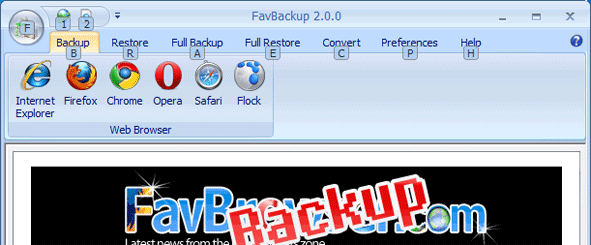
No comments:
Post a Comment