FOLLOWING THE ENCRYPTION OF FILES IN WINDOWS 7, YOU NEED TO DECRYPT THE ENCRYPTED FILES. LINK FOR WINDOWS 7 FILE ENCRYPTION.
You may need to decrypt your files in the following circumstances :
- Moving files to a new computer.
- Re-formatting your current machine and using your encrypted files on the new installation of Windows
Exporting Your Current Encryption Key
- When you learned how to encrypt your files, you created an encryption key. To export your key for use on another computer or on a new installation of Windows, do the following.
- Press Winkey+R to open the run dialogue (Start > Run), and type mmc.
- Click File > Add/Remove Snap in…
- Select Certificates and click Add.
- Click My user account and click Finish. Click Close. Click OK.
- At the console root, expand Certificates – Current User > Personal > Certificates. Now right click on your user name and click All Tasks > Export…
- Unless you want to change them, keep the defaults and give your exported file a name.
-------------------------------------------------------------------------------------------------------------------------------------------------------------------------------------------------------------------------------------------------------------------------------------------------------------------------------------------------------------------------------------------------------------------------
Importing Your Backed Up Certificate
- Press the Winkey+R to open the run dialogue, and type mmc.
- At the console root, expand Certificates – Current User > Personal > Certificates. On a blank area in the right-hand pane right click and click All Tasks > Import…
- Locate your backed up file and click Next.
- Type in the key’s password (set when you created it), and check Mark key as exportable if you would like the option to transfer it, again, in the future. Check Include all extended properties and click Next.
- Choose to store the certificate in your personal store and click Next.
- You will be notified of the success of the import. You can now access your encrypted files again.
-----------------------------------------------------------------------------------------------------------------------------------------------------------------------------------------------------------










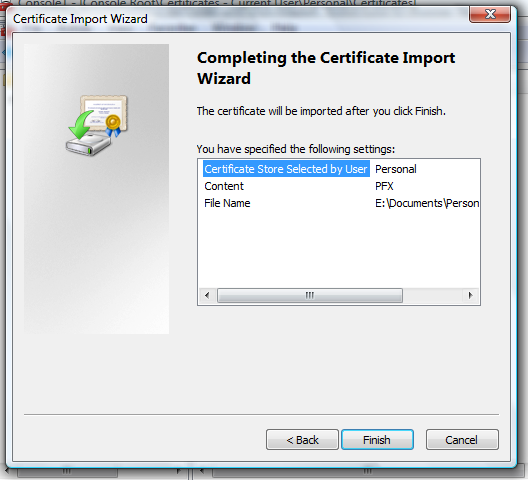

No comments:
Post a Comment